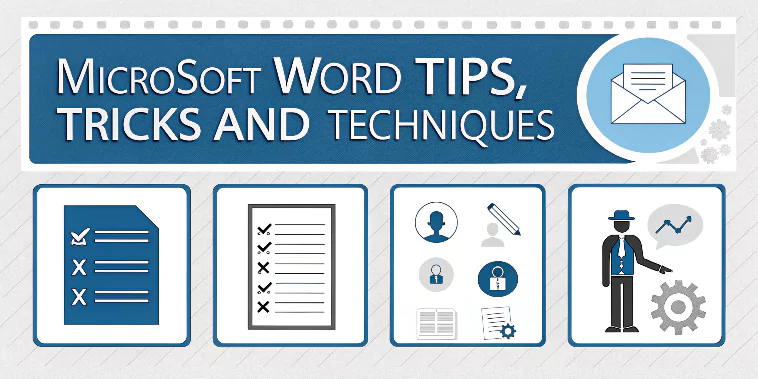
Explore Word’s top tools and undiscovered features and apply them in a business or real-world setting
Smarter, Save Time and Increase Productivity
Despite the many alternatives that are out there, Microsoft Word remains one of the most popular word processors available.
Such a popular tool should be easy to master, right?
But no – there are some quirky things that Microsoft Word does frustrate people daily. Most of us don’t have time to discover all the ins and outs of the software we use daily. And there are other things that you want Word to do that can seem impossible to those who aren’t well acquainted with the program’s intricacies. Countless hours can quickly swirl down the drain if you get stuck trying to figure out how to describe the problem so you can search for an answer.
But sometimes, just a few little tricks can make a big difference. Turning off an annoying feature, learning a keyboard trick that bypasses three dialogue boxes, or taking advantage of an obscure option can save you a few headaches and time wasted.
Have you ever thought of the following?
The above questions have been asked by many people. These are just some of the questions being asked. If you are one of the people who have asked any of the above questions, then this course is for you.